This documentation page assumes that you already have a SeekTable account.
Create your free account by signing up.
Report HTML Formatting
SeekTable is a web-based BI tool and this means that you can specify custom HTML formatting in table cells. This HTML formatting is applicable for report's web view, PDF and HTML exports (including the case when a report is placed into an email body) + some functions may affect Excel export too. Technically custom HTML is configured as a calculated cube member with usage of special HTML-related functions:
Html.Linkto render a link (<a> tag).
This function affects cells in Excel exports!Html.SetTextColorto set the color of the text (applied to cell's tagTH/TD).
This function affects cells in Excel exports!Html.SetBackgroundColorto set background color of the text (applied to cell's tagTH/TD).
This function affects cells in Excel exports!Html.Rawallows you to render any custom HTML code inside the table cell. With 2nd argument it is possible to specify a non-HTML value to use in non-HTML exports (CSV, Excel, JSON).
Note: some tags are not allowed, like <script>, <iframe>, <link>, <meta>.
Conditional formatting in tables
You can specify customized cell style (color/background color, bold/italics, font size etc) based on cell values. The following expression highlights with red measure values that below some threshold:
- Let's assume that Name of the measure you want to format is
SumOfTotal - Go to Edit Cube Configuration and add a new calculated measure:
- Set Type =
Expression - In Parameters click on + Value and set an expression:
Html.SetTextColor( Html.Raw( Format("{0:#.##}", new[]{SumOfTotal}), SumOfTotal), SumOfTotal<200 ? "red" : null)In a similar way, if you don't want ' want to have colors in the Excel export too:SumOfTotal<200 ? Html.Raw( "<span style='color:red;'>"+Html.HtmlEncode(SumOfTotal)+"</span>", SumOfTotal) : SumOfTotal
Then add one more parameter to declare the name of measure that is used in the expression:SumOfTotal
- Set Name =
SumOfTotalFormatted
- Set Type =
- Create a report and use
SumOfTotalFormattedmeasure for Values. See here how it looks in the demo report.
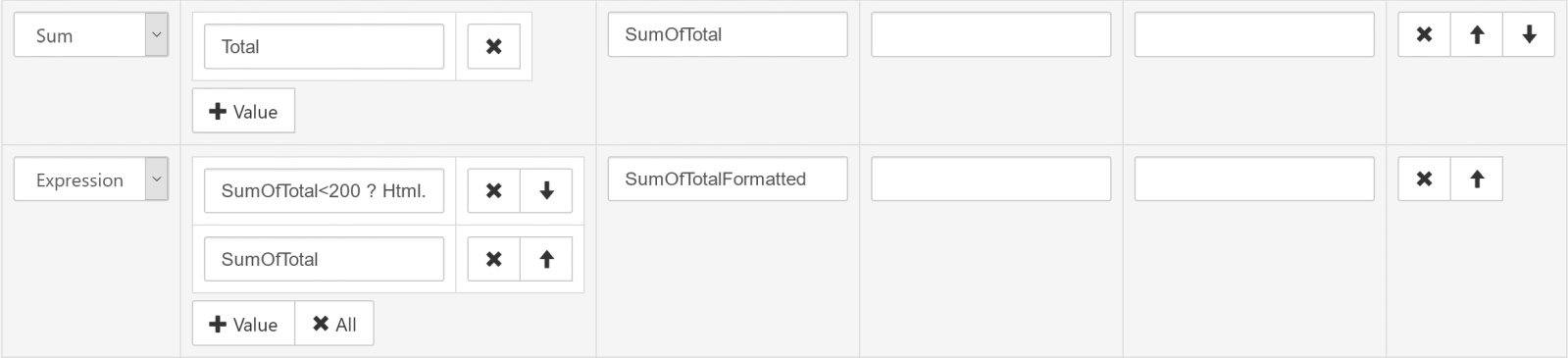
Links and custom navigation
You can use HTML formatting for links rendering:
- Let's assume that the cube has
company_nameandcompany_website_urldimensions - Go to Edit Cube Configuration and add new calculated dimension:
- Set Type =
Expression - Set Name =
company_name_linked - In Parameters click on + Value and set an expression:
Html.Link(company_website_url, company_name, true)
Then add the following values to declare dimension names used in the expression:company_name
company_website_url
- Set Type =
- Create a report and use
company_name_linkeddimension
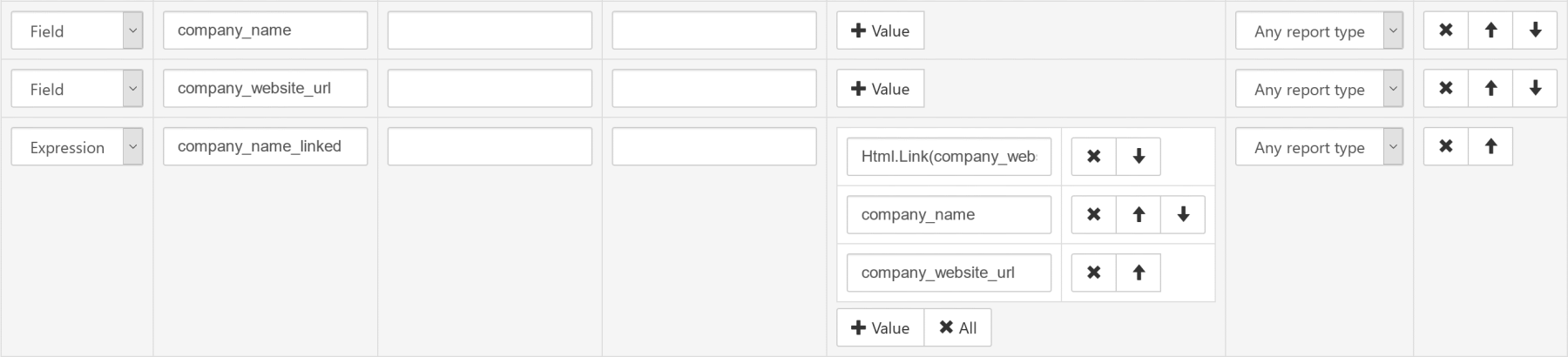
In the same way you can render <img> tag and display images in the table cells.